Q: How can I find out if I can get service?
A: See our coverage map to see which areas we service. If you are within one of those areas, one of our technicians can come out at no charge to do a site survey. We can assess the geographical area and inform you what it will take to get hooked up.
Q: How long does it take to get hooked up?
A: Typically, new customers can be hooked up within five business days of booking an appointment with us. Certain environmental factors may change this, or certain needs you may have in your location. (For example, if you need to have a pole erected to get a signal) The technician will require about 3 hours on site for a basic install.
Q: How much does it cost to get hooked up?
A: A basic installation starts at $99.00 CAD. Additional charges may apply if additional height is required to pickup a Gotgeek signal. We do not charge for mileage or site surveys.
Q: What does a basic installation include?
A: This includes mounting our equipment (generally to your rooftop), running 1 cable from our equipment to the room you wish to have your hook up reside in. We configure your email program with the email address that you would like, and confirm that your computer is able to receive Internet access.
Q: Who owns the equipment that gets installed?
A: All the equipment is owned and maintained by GotGeek except for other third party hardware like Routers
Q: How fast is the connection I get?
A: For Home users the speeds start at 500Kbps (25 times faster than dialup in most cases).
Q: Why would I pick your service over a dial-up service?
A: Today's Internet websites require more speed in order to be responsive and useful to you. We can provide a faster experience that will be much more enjoyable to use and won't tie up the phone line.
Q: Is it a Cable or DSL internet service you are providing?
A: No, this is a wireless technology. The only cable we run is a Cat 5E type cable from our external radio to your preferred location in your home.
Q: If I have more than one computer, is there an extra charge?
A: There is no charge for extra computers to be connected. If this is a need you have, a Router can be installed to allow for additional computers to be hooked up. There is a charge for the router
Q: Will this wireless service be available using a laptop?
A: The wireless radio can be plugged into a computer's network card or GotGeek can install a wireless router to give you mobility within your home for your laptop or other wireless enabled device.
Q: How many email addresses do I get with my service?
A: You can have up to 2 email addresses at no extra cost. Additional email addresses can be provided at a nominal fee.
Q: Will I be able to upload and download through the wireless connection?
A: The wireless radio handles all traffic both up and down. However, it should be noted that the service is not designed to support XBox Live, Netflix or BitTorrent usage. If this is something you require, please call for more information.
Q: Will a separate phone line be required?
A: No. A separate phone line is not required to make use of this service. If you have an additional phone line used for your existing dial-up connection you could eliminate that cost and cancel that service.
Q: Is there an hourly usage fee?
A: The customers get an "always on" technology and unlimited time on the internet for the normal monthly fee.
Q: What kinds of terms and conditions are there?
A: All customers have to sign the Acceptable Use Policy
Q: How can we pay for the service?
A: At this time we accept cash, money orders, credit cards, and cheques. You can pay:
Over the phone using a credit card
By mail using a cheque
In person using any of the payment methods listed above at our Admin office located at #1
7, 13 Street East Prince Albert, South of the Canada Building on 13th Street.
Q: Is this a stricly residential service?
A: No. There are business services available as well. Please contact us for more information.
Q: What do I do if I have no Internet access or can't get my email?
A: Our service technicians stand ready to help you with any problems you may have. Many connection issues can be resolved over the phone. If not, one of our friendly on-site technicians will be happy to come to your home to troubleshoot the issue.
Q: Is there charge to come out to my home to resolve problems?
A: If the problem is with our equipment there is no charge. Otherwise, there is a service fee that will be applied if the problem is other than the equipment provided by GotGeek. Connections and cables that have been pulled or chewed by animals, willful damage and abuse, electrical surges, damage by severe storms are some of the items that shall be charged out as a service call to repair or change.
Q:
How do I configure my email in Outlook Express? A:
Step 1. Open Outlook Express®.
If itís your first time opening Outlook Express, proceed to step 5.
Step 2. Click Tools > Accounts
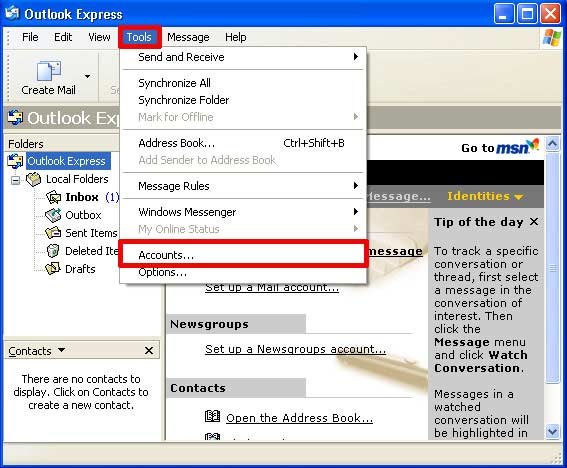
Step 3. The Internet Accounts window will open. Click on the Mail tab.

Step 4. Click Add > Mail

Step 5. The Internet Connection Wizard will now open. Enter the name you wish to appear on email messages in the Display name field then click Next.

Step 6. Enter your email address provided by gotgeek and click Next.
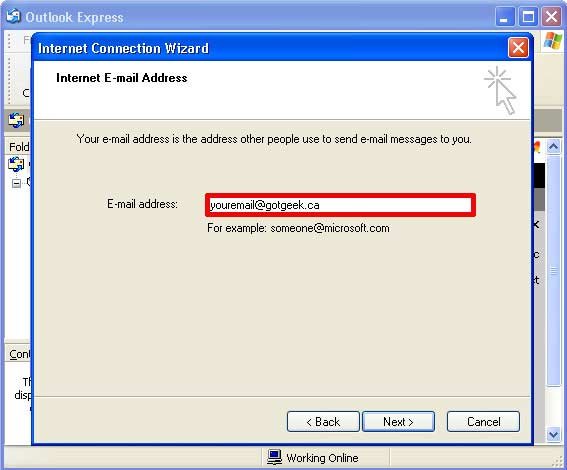
Step 7. Set the incoming mail server to POP3 then enter mail.gotgeek.ca for Incoming mail server and mail.gotgeek.ca for Outgoing mail server then click Next.

Step 8. Enter your account name (user id) and password in the corresponding fields. This information was provided to you by GotGeek when you signed up for Internet service. You will also notice a check mark in the Remember password box. Remove the check mark if you do not want Outlook Express to remember your password. Then make sure there is no check mark in Log on using Secure Password Authentication box and click Next.

Step 9. You have now completed the wizard. Click the Finish button.

Step 10. You should now see your email account listed in the accounts list. Left click on your account to highlight then click the Properties button.

Step 11. When the properties window appears, click the Servers tab and place a check mark in the My Server Requires Authentication box. You can then press OK.

Step 12. You have completed setting up your gotgeek email. Click the Close button.

Q: How do I setup email in Windows 7
A: Open Windows Live Mail, click 'Accounts' then select 'Email'

Enter your email address (username@gotgeek.ca), Password and name then tick 'Manually configure server settings, then hit 'Next'

Choose the incoming email server type as POP
Enter the Incoming mail server address: mail.gotgeek.ca
Enter the Outgoing mail server address: mail.gotgeek.ca.
Enter your email username, which is your complete email address.
Tick Outgoing server requires authentication, then click 'Next'
You will see the following screen and if you have entered all the information correctly you will be able to start sending and receiving emails on your gotgeek.ca account.
Q: How do I change my default home page in Internet Explorer?
A:
A - Using Internet Explorer: Click Tools tab, scroll down and click Internet Options. If you are using Windows Vista and cannot see the menu bar illustrated in the image below, Internet Options can be found under the Tools button located near the top right of your browser window.
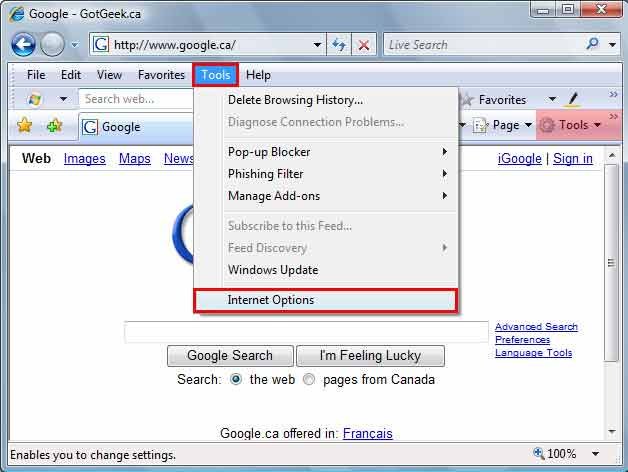
You should already be in the tab marked General, with the homepage section highlighted. Hit delete on your keyboard to clear the selected text, and type in your preferred homepage address, ie) "http://www.gotgeek.ca". Then click the OK button.

A - Using Mozilla Firefox: Click Tools tab, scroll down and click Options.
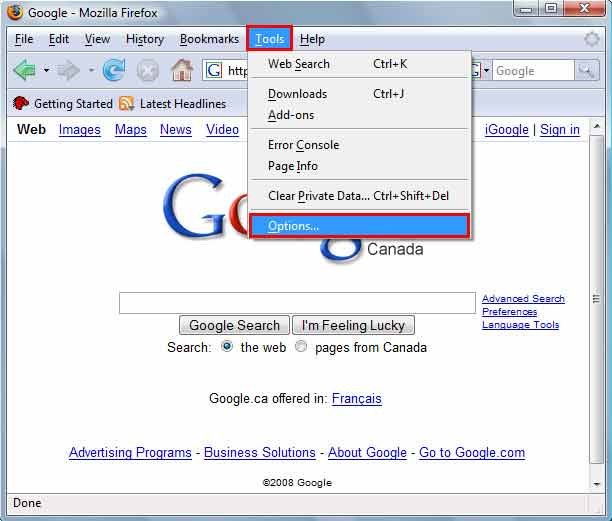
You should already be in the tab marked
Main. You will see a section titled
Home Page. Highlight the current text in that section and hit
delete on your keyboard to clear. Then type in your preferred homepage address, ie)
"http://www.gotgeek.ca" and click the
OK button.
